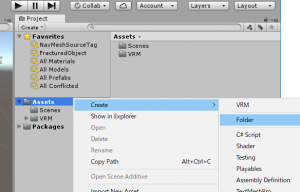User Tools
Site Tools
Table of Contents
Creation of GLB
You need the following to export VRM.
- Download UniVRM
- Install Unity
- 3D models to convert into GLB, such as FBX
For the instructions on how to import UniVRM into Unity project, please refer to the sections below on Create VRM.
Placement of location model
Create a folder for importing 3D models.
Right-click on the Assets folder and select [Create] > [Folder] to create a new folder.
You may name it the way you find easy to recognize. For this time, we will name the folder “Model.”
Drag and drop the 3D model and texture files to use as location into “Model” folder.
You may combine multiple files to constitute a model.
Configuration of material
Place the 3D model into the scene.
Drag and drop the model file in the Project folder into the Scene window.
When you select the object, you can see a material is being assigned to the object.
Change the material for each shaders to UniGLTF/UniUnlit which is recognizable by GLB.
Depending on the version of Unity, you may not be able to change the materials.
In that case, please refer to Troubleshooting:Cannot edit materials.
Export GLB
After you are done with material configuration and adjustment of object placement, export the location as GLB.
Select the root object and on the menu, click [VRM] > [UniGLTF-1.28] > [Export] to save.
To use it on Virtual Cast, Upload an Assets.