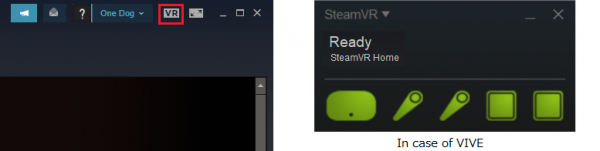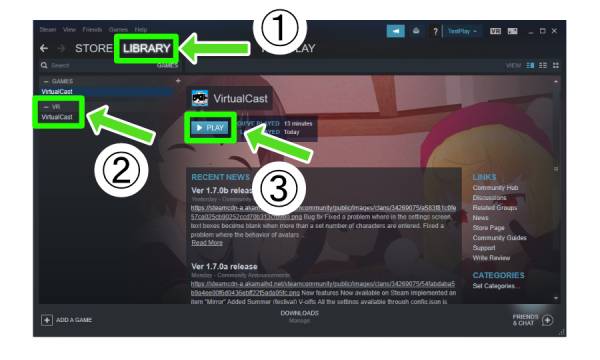User Tools
Site Tools
You are here: バーチャルキャスト公式Wiki TOP » VirtualCast Official Wiki Top » VirtualCast TOP » Basic Operation Top » Launch VirtualCast
This translation is older than the original page and might be outdated. See what has changed.
Sidebar
en:virtualcast:operation:start
Launch VirtualCast
Steps to launch VirtualCast from Steam
Launch steps
1. Launch SteamVR
SteamVR can be launched from the icon in the upper right corner of the Steam app.
When SteamVR launches successfully,
green icons of an HMD, controllers and base-stations will be shown as the figure above.
(Oculus and Windows MR have different icons for each system)
In case of errors
It might be the case that USB cables, HMD cables or power cables are not connected properly.
Headset not detected (error 108/125/126/211)
2. Launch VirtualCast
en/virtualcast/operation/start.txt · Last modified: 2021/06/29 16:51 by t-daihisa