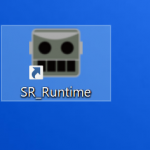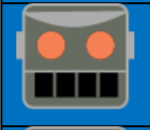User Tools
Site Tools
Table of Contents
VIVE Pro Eye (Eye tracking)
Virtual Cast officially supports VIVE Pro Eye.
It allows you to synchronize actual eye movement to the eye movement of your avatar.
VIVE Pro Eye installer
Download VIVE Pro Eye setup installer from this site and run the installer.
https://enterprise.vive.com/us/setup/vive-pro/
For detailed instruction on the installation, refer to the installer itself.
You can find the detailed Vive Pro Eye support information here:
Calibrating eye tracking
Execute SR_Runtime
Connect VIVE Pro Eye and go through room-scale settings. After the setup is finished, run [SR_Runtime] from the shortcut created on the desktop. It starts an installation during the first time run. The robot icon will appear in the task tray after its launch.
When Vive Pro Eye is ready, the eyes of the robot icon turn orange.
* If the eyes don't turn orange, you have to take actions like rebooting PC or updating SteamVR to the latest version.
An eye calibration will start in the HMD during the first time run.
Settings in Virtual Cast
For details on the specific settings related to VIVE Pro Eye, refer to this page:
Information on VRM models compatible with eye movement
Please refer to this article.
Troubleshooting
- As of now (29th July 2019), calibration may fail if the Windows account name contains characters other than alphabets and numbers.