User Tools
Site Tools
Table of Contents
Usng Vive trackers (Full-body tracking)
In VirtualCast, you can use 1, 2, 3, 5 or 7 VIVE trackers.
Possible tracker configurations
| # of trackers | Tracker placement |
|---|---|
| 1 | Waist (or back) |
| 2 | Feet |
| 3 | Waist (or back), feet |
| 5 | Waist (or back), feet, elbows |
| 7 | Waist (or back), feet, elbows, knees |
When using trackers, the number of trackers you can use and their placement will be shown above.
[Manage Vive Trackers] settings
To use VIVE Trackers, you need to assign roles to each tracker in the [Manage Vive Trackers] setting page in the SteamVR setting.
* If you haven't paired your trackers, you need to pair them first.
1. In the SteamVR settings, select [Manage Vive Trackers].
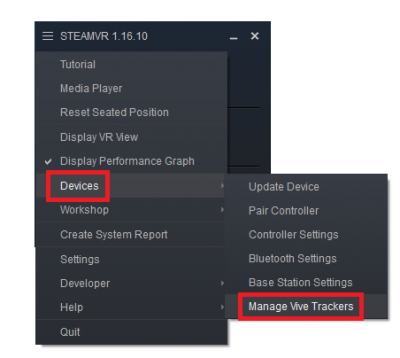
![]()
2. A list of currently recognized trackers will be displayed. Select the role for each tracker by the position of the tracker you put on.
You can configure this without confusion by turning on and assigning a role one by one for each tracker.
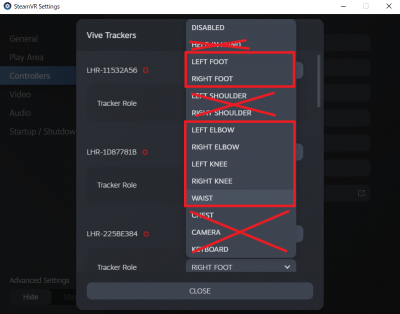
The setting is complete when you have assigned roles to all trackers.
About the dongle connections
While you could connect dongles straight to a USB hub, this configuration is not recommended as this could lead to an unstable connection.
It is highly recommended to connect the dongles to cradles and from the cradles connect to a USB hub.
Using the dongle
About the base stations
The base stations for Vive perform tracking by projecting infra-red light at a very fast rate.
Therefore, having objects with a reflective surface near the play-area will lead to unstable tracking.
The existence of multiple base stations in the same area may lead to interference.
You can stabilize the tracking by covering the whole area with black cloth and putting covers on base stations.
About wireless communication
VIVE communicates through a 2.4 GHz radio wave. Try to see if Wifi or Bluetooth is interfering with it.
The trackers could cross-talk in places like a conference arena.
As a last resort, trackers and a PC can be connected with USB cables.

