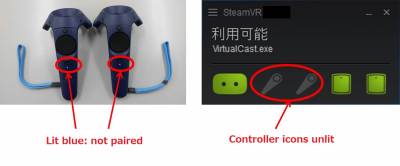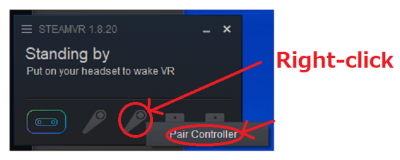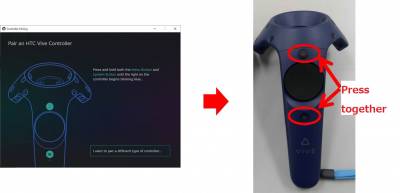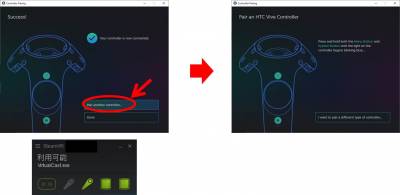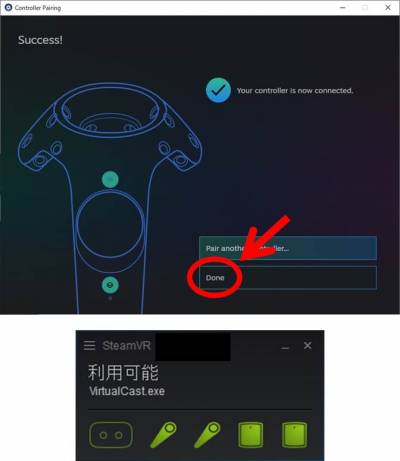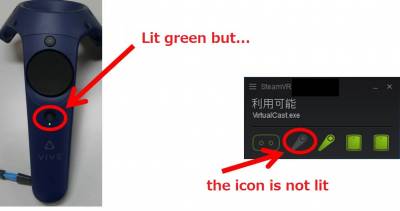User Tools
Site Tools
Table of Contents
Operations|VIVE controllers are not recognized even after powering them on
This page is troubleshooting for situations like “VIVE controller is not being recognized after it being turned on.”
First, be sure that they really are not recognized
“Controllers are not working!” or are they? Let's check if there really is a problem with the controllers.
Check the following two:
1. The color of the status lights on the controllers
2. The controller icons on VR Status Monitor
When you recognize the symptoms above, try the methods below.
Pairing
Open the VR Status Monitor and right-click on the controller icon, which is not lit. Select [Pair Controller] from the menu.
After the [Controller Pairing] window is shown, check that the power of the controller is turned on, then press and hold the menu button and the power button together. After about 3 seconds of the press, the status light on the controller starts to blink, indicating that the controller is in pairing mode.
If the pairing was successful, Success! will be shown on the [Controller Pairing] window. If it failed, go to the pairing screen again and do the 'press and hold“ to execute pairing again.
After a successful connection of the first controller, connect another controller in the same manner as well.
When you see both the controller icons lit on the VR Status Monitor, the pairing of the controllers is successful. On the [Controller Pairing] screen, click on [Done] to close the window. You can now use the controllers properly.
When I cannot pair controllers
・Controller icons on VR Status Monitor is not lit even when the status light on the controllers are lit green.(See the image above)
・The status light and the VR Status Monitor indicator are lit, but I cannot use the controllers.
・Pairing doesn't work at all.
If you encounter symptoms like these, we recommend you to turn off the power of the controllers and restart SteamVR. As mentioned above, connecting a controller and a PC with a wired USB may allow you to pair the device. But disconnecting the wired connection might break the pairing. It is recommended to start from a fresh state right after restarting, which prevents future issues as well.