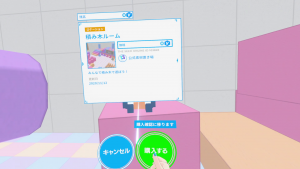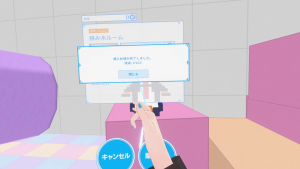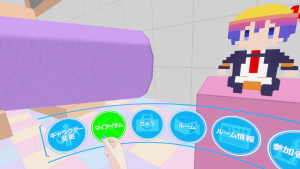User Tools
Site Tools
Sidebar
Table of Contents
How to purchase items in VR
In VirtualCast, you can purchase items while in VR by connecting your account.
How to purchase
1. Open the menu for the item you want to purchase.
To open the menu:
Emit the hand laser (hold the menu button), point the item and release the menu button.
The item selected will flash when it is selected properly.
2. Select the Product Information button in the ring-menu to open the item purchase window.
Select the Purchase (購入する) button on the ring-menu to open the Purchase the asset window.
Check the price then select the Purchase button on the window by pointing the hand laser.
The purchase transaction completed message will appear if the purchase was successful. Check the balance of your VCC and close the window.
Note: Purchase transaction will be executed when you select the Purchase which appears for the second time.
Reminders
If the item is set to be Not Visible or Unlisted, you cannot purchase the item and the error message will appear.
The publisher of the item can change the release setting on Register product information.
If you haven't connected with, you will be shown the error.
Go back to the title screen and make sure you are connected account.
For instruction on how to connect account, refer to the pages below.