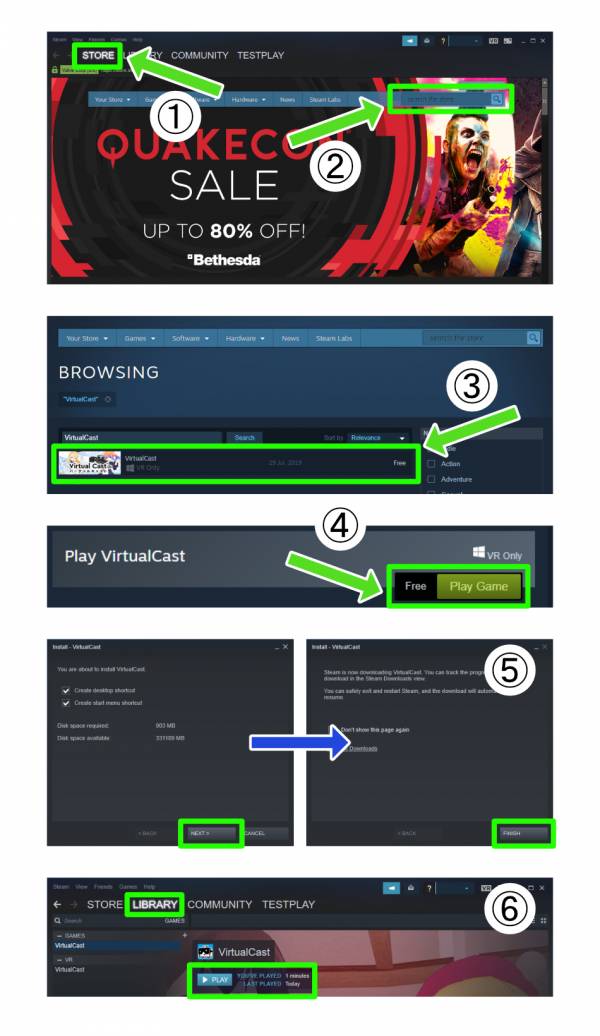Table of Contents
Download VirtualCast
You can download VirtualCast from Steam.
Create a STEAM account
VirtualCast must be launched through PC game distribution platform STEAM.
If you do not have a STEAM account, create one by following “Create a STEAM account.”
Installing STEAM client
You need a STEAM client to launch VirtualCast.
If you have not installed a STEAM client, install it from here.
Use VirtualCast from STEAM
- Launch the STEAM client.
- Select [STORE]
- In the search box, enter [VirtualCast] and search.
- From the search result, select [VirtualCast]
- On the VirtualCast product page, select [Play Game]
- A small pop-up will appear. Follow the instruction and configure required settings
- * After completing the VirtualCast download…
From the [LIBRARY] tab, select [VirtualCast] in the left column and click [Play].
Important
The distribution through STEAM began with the release of ver1.7.0a.
After switching to the STEAM distribution, the following have changed in VirtualCast.
- config.json is now loaded from My Documents/My Games/VirtualCast/config.json
- Movies and pictures are now saved in My Pictures
Use of single-byte characters is recommended for the PC user account name
If your PC user name is set with double-byte characters, your user folder name is also set to double-byte characters.
It could lead to file read and write errors, so we recommend you to change
your user name to single-byte one.
Launch error due to anti-virus
When you cannot launch VirtualCast, there could be a conflict caused by anti-virus software.
If this is the case, please refer to: