Table of Contents
vci.assets(ExportAssets)
This is a method to handle the components attached to a VCI. You can do the following.
Moreover, the methods with _ALL_ prefix are run on VCIs of everyone in the same studio.
- Playback of an Audio
- Playback of an Animation
- Change the color or UV of a Material
List of methods
For the latest list of the methods, refer to “types.lua” file in “EmbeddedScriptWorkspace” folder.
| Method | Description |
|---|---|
| IsMine | Returns true for the client who spawned the VCI, otherwise returns nil. |
| SetMaterialColorFromIndex | Change the color of the material specified by an Indexnumber |
| SetMaterialColorFromName | Change the color of the material specified by a name |
| SetMaterialTextureOffsetFromIndex | Change the UV offset of the material specified by an Indexnumber |
| SetMaterialTextureOffsetFromName | Change the UV offset of the material specified by a name |
| PlayAnimationFromIndex | Playback an Animation specified by an Indexnumber |
| PlayAnimationFromName | Playback an Animation specified by a name |
| StopAnimation | |
| PlayAudioFromIndex | Playback an Audio file specified by an Indexnumber |
| PlayAudioFromName | Playback an Audio file specified by a name |
| PauseAudioFromIndex | Pause an Audio file specified by an Indexnumber |
| PauseAudioFromName | Playback an Audio file specified by a name |
| StopAudioFromIndex | Stops an Audio file specified by an Indexnumber |
| StopAudioFromName | Stops an Audio file specified by a name |
| HapticPulseOnGrabbingController | Used to rumble the controllers |
| HapticPulseOnTouchingController | Used to rumble the controllers |
The methods with _ALL_ are synchronized and run on other clients as well.
If you want the result to be the same in all clients, use methods with _ALL_ prefix.
| Method | Description |
|---|---|
| _ALL_SetMaterialColorFromIndex | Change the color of the material specified by an Indexnumber |
| _ALL_SetMaterialColorFromName | Change the color of the material specified by a name |
| _ALL_SetMaterialTextureOffsetFromIndex | Change the UV offset of the material specified by an Indexnumber |
| _ALL_SetMaterialTextureOffsetFromName | Change the UV offset of the material specified by a name |
| _ALL_PlayAnimationFromIndex | Playback an Animation specified by an Indexnumber |
| _ALL_PlayAnimationFromName | Playback an Animation specified by a name |
| _ALL_StopAnimation | |
| _ALL_PlayAudioFromIndex | Playback an Audio file specified by an Indexnumber |
| _ALL_PlayAudioFromName | Playback an Audio file specified by a name |
| _ALL_PauseAudioFromIndex | Pause an Audio file specified by an Indexnumber |
| _ALL_PauseAudioFromName | Playback an Audio file specified by a name |
| _ALL_StopAudioFromIndex | Stops an Audio file specified by an Indexnumber |
| _ALL_StopAudioFromName | Stops an Audio file specified by a name |
| _ALL_HapticPulseOnGrabbingController | Used to rumble the controllers |
| _ALL_HapticPulseOnTouchingController | Used to rumble the controllers |
Synchronization of VCI
When you are creating something that moves over a network, you have to take the synchronization into account.
In a scenario where there are three people (A, B and C) in a single Virtual Cast studio, the act of applying the result of the person A moving an object to the computer of person B and C is called “synchronization.”
On the other hand, when something moves only in the computer of the person who moved it, that situation is called “working in local only.”
Following are the most common way of synchronization in VCI.
- Transform is synchronized by Virtual Cast feature.
- Methods with
_ALL_will be synchronized and run.
- Use sync variables to sync the state of VCIs.
Basically, use the methods with _ALL_ so that the VCI behaves the same in every user's clients.
* For simple VCIs, such as the one that plays a sound, you can just call _ALL_ in an event function.
On the other hand, if you want everyone's VCIs to have varying states, make them run locally so that the states won't be synchronized.
For details on the synchronization of transform, refer to About VCI items and subitems.
IsMine
Determines if the user is the owner (user that spawned the VCI) of the VCI.
- main.lua
function updateAll() -- This is run by all users regardless of ownership if vci.assets.IsMine then print("The owner of the VCI") end end
The result
The owner of the VCI (This is only shown on the Console of the owner of the VCI (the user which spawned the VCI))
SetMaterialColor
Example
- main.lua
function onUse(self) print("onUse") local r = math.random() local g = math.random() local b = math.random() vci.assets._ALL_SetMaterialColorFromIndex(0, Color.__new(r,g,b)) end
The result
(Changes the color randomly when the grip button is pressed)
Change the color of a material. The color can be specified in two ways:
- SetMaterialColorFromIndex(Material number,Color)
- SetMaterialColorFromName(“Material name”,Color)
You can also specify the alpha value (transparency) in the Color, which can make materials such as Transparent to translucent.
- main.lua
function onUse(self) print("onUse") local r = 1.0 local g = 0.0 local b = 0.0 local a = 0.5 vci.assets._ALL_SetMaterialColorFromIndex(0, Color.__new(r,g,b,a)) end
The result
(Change the material to be translucent red)
SetMaterialTextureOffset
Example
- main.lua
function SetCounterOffset(count) local offset = Vector2.zero -- y shift local Yshift = math.floor(count / 4) offset.y = -0.25 * Yshift -- x shift local Xshift = count % 4 offset.x = 0.25 * Xshift vci.assets._ALL_SetMaterialTextureOffsetFromName("Counter", offset) end
The result
(Based on the count value, determines the number of times to shift in the X direction and the Y direction, then changes the Counter)
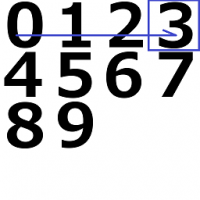
The example above uses a 4-by-4 grid (up to 16 patterns) and shifts the UV.
The origin position of the 3D model's UV is upper left corner.
If the count value is 1, the number of times to shift in the Y direction is 0 and in the X direction is 1. Which result in the UV to shift to the position of “1.”
If the count value is 8, the number of times to shift in the Y direction is 2 and in the X direction is 0. Which result in the UV to shift to the position of “8.”
For a detailed explanation of how to create a counter, refer to the example.
→Example in preparation
PlayAnimation / StopAnimation
Example
- main.lua
function onGrab(target) -- Play different animations based on the name of the target SubItem if target == "Subitem1" then vci.assets._ALL_PlayAnimationFromName("Subitem1",true) --true/false > whether or not to loop end if target == "Subitem2" then vci.assets._ALL_PlayAnimationFromName("Subitem2",true) --true/false > whether or not to loop end end
The result
(When you grab the Subitem1, the animation "Subitem1" is played. When you grab the Subitem2, the animation "Subitem2" is played)
The example above controls the animation played with a Subitem.
The name of the animation files does not necessarily have to have the same name as the name of a Subitem. In the example, they are given the same name just for the sake of understandability.
For a detailed explanation on how to create an animation and set it up, refer to the sample.
* The example in preparation
PlayAudio
Example
- main.lua
function onUse(target) if target == "gun" then vci.assets._ALL_PlayAudioFromName("gun") vci.assets._ALL_PlayAnimationFromName("gun",false) --true/false > whether or not to loop end end
The result
(When a VCI named "gun" is used, play a sound and a firing animation)
The name of the audio file and the animation file must be “gun”.
The animation file replicates gunfire by deforming a fire object. (Not needed if just the sound is enough for you)
An audio file is quite loud with default volume, so it would be a good idea to adjust the volume from the inspector.
Check the loudness by running it in the Editor.
Unity Audio Source
PauseAudio
StopAudio
HapticPulseOnGrabbingController
Example
- main.lua
function onUse(use) vci.assets.HapticPulseOnGrabbingController(use, 3000, 0.1) end
The result
(The used VCI rumbles for 0.1 second with the intensity of 3000)
The argument is (The target for the rumble, intensity of the rumble, length of the rumble).
Specify the target for the rumble with string and the intensity in a value between 0 to 3999.