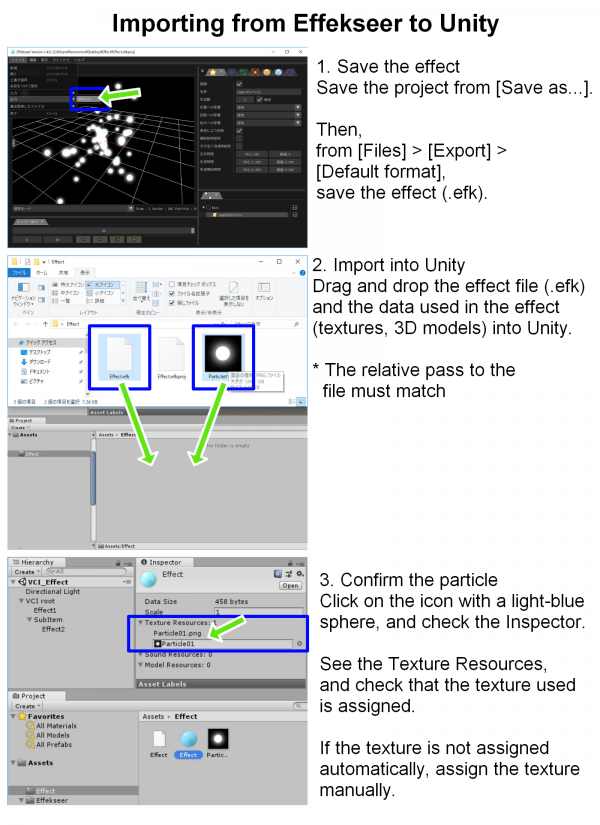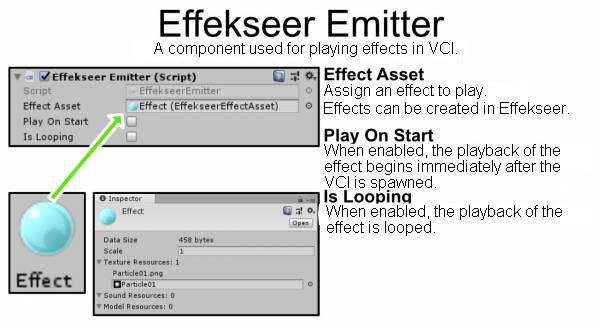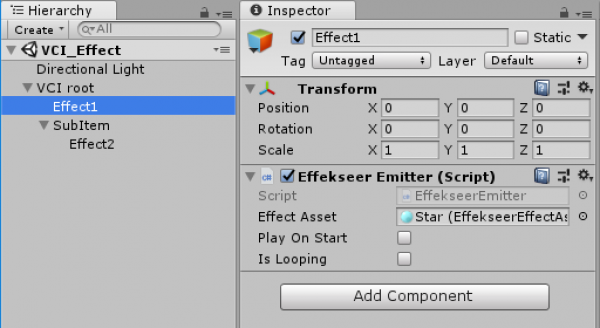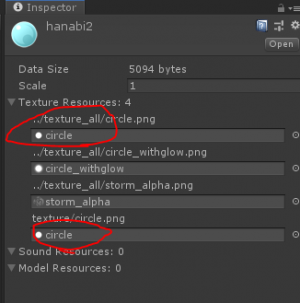Table of Contents
Effekseer (VCI support)
- To play the effect, you need VCI v0.19 or later.
- Effects are created with Effekseer.
- For details on using Effekseer, refer to Effekseer document.
- Refer to Effekseer (VCI script) for information on corresponding VCI script.
- Example : Playing effect with VCI script
Importing from Effekseer to Unity
- Download the latest VCI UnityPackage and import it into the project.
- Create an effect in Effekseer, save the project, and export the effect file as [Default format].
- Drag and Drop the effect file and the data used for the effect on the [Assets] folder in Unity.
- Open and see the effect information on the Inspector and check that assets including textures are assigned properly.
If they are not assigned, assign them manually.
Component Image
Effekseer Emitter
| Property | Feature |
|---|---|
| Effect Asset | Assign the effect to play. |
| Play On Start | If enabled, plays the effect when the VCI is spawned. |
| Is Looping | If enabled, the effect will be looped. |
Object configuration
- Add the [Effeckseer Emitter] component on a GameObject that you want to add an effect to.
- The object with the effect can be placed anywhere under a VCIObject.
- [Effekseer Emitter] works by itself without [VCI SubItem] component.
Specification
- Distortion feature is turned off so it cannot be used.
- Effekseer itself has a voice playback feature, but it cannot be used.
Other things to note
- Things to pay attention to when importing VCI with Effekseer into Unity Editor
- If a single effect contains multiple textures with the same name, they will be overwritten as they will be exported into the same folder. Try to specify different names for each texture.
- Things to pay attention to when debugging in Unity Editor.
- There is a bug that crashes Unity Editor when a reference to a single asset is set in two or more places in a single effect. If you want to use a single texture (or model) more than once in a single effect, please copy the asset before using them. This issue will be fixed in a future update.