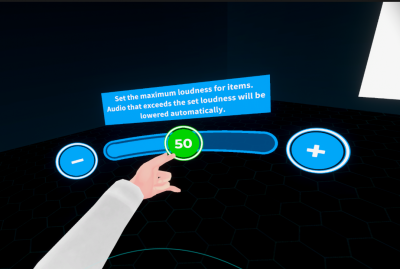Table of Contents
About Max Volume Limiter
From the ring menu: [System] > [Volume] > [Max Volume Limiter], you can apply a volume limitation on all sound output from VirtualCast EXCEPT the voice chat. This feature is useful to prevent unexpected loud sounds played from niconico video player and VCIs containing sound.
How to use
The default value is 100, which means the volume limitation is disabled. * By moving the slider to the left, the limit (or threshold) of the loudest sound allowed will be lowered. When the output level exceeds the set value, the master volume of VirtualCast will be lowered temporarily.
* To be exact, a limiter is applied with its threshold set to 0db.
Recommended setup procedure
- Before setting the [Max Volume Limiter], set other sound settings, including the audio settings of SteamVR and Windows mixer, to your liking.
- Play a video or VCI that contains very loud music at maximum “Video” or “VCI” volume (Be aware of loud sound)
- Open the [Max Volume Limiter] setting, and lower the value until the music softens to the point where you feel the music is still loud but acceptable
Notes
- Lowering the [Max Volume Limiter] too much will distort the sound. If this is the case, turn down the volume of SteamVR or Windows first, then retry setting the Max Volume Limiter.
- This limiter only activates when the sound continues to be louder than the threshold for a certain amount of time. Therefore, you might not notice the effect with a very short sound.
- This feature has no effect on voice chat.